As Ohio Masonry continues its journey into the digital world, new opportunities for improving your Masonic lodge’s digital footprint have arisen. Google Business offers a chance for lodges to claim their institution online so that anyone searching for your lodge is able to find the most accurate information. Read the complete step by step process below!
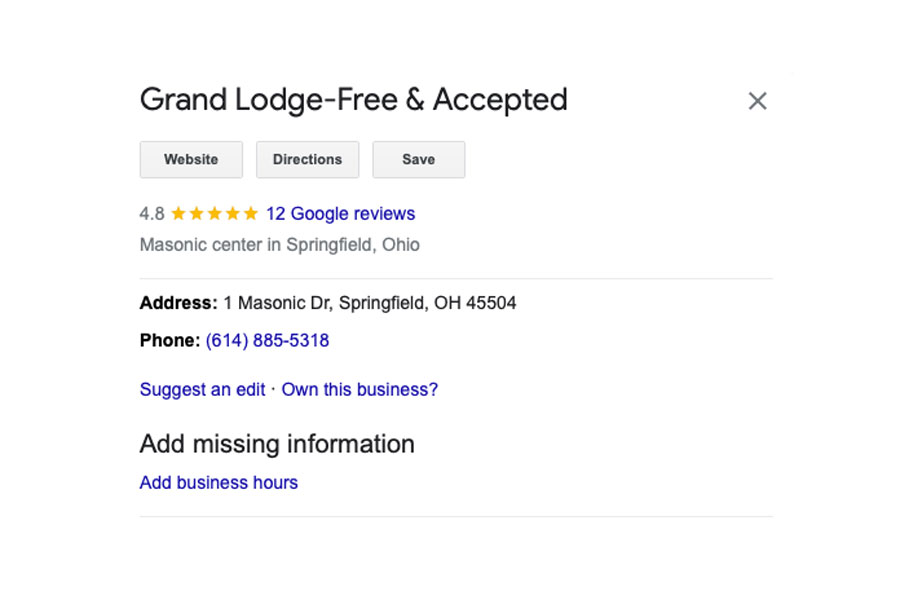
Your lodge information will be presented like this when you claim it on Google Business.
Importance of Claiming Your Lodge
Claiming your lodge on Google Business will ensure that the most accurate information about your lodge is displayed to those researching it. Without claiming your lodge, Google will do it’s best to fill in your lodge’s address, hours of operation, phone numbers, and other important information. The issue is that this is not always accurate. By following the steps below and claiming your lodge via Google Business you can keep all lodge information up to date and accurate.
Adding Your Lodge on Google Maps
- The process of claiming your lodge should be done upon approval by the Worshipful Master and lodge secretary for an officer or member that is the most familiar with lodge information and technology.
- At your next lodge meeting, discuss and appoint a lodge officer or Mason who is comfortable managing the Google Business account for your lodge. This should be someone who already has a Google or Gmail account. This individual will be considered the account owner by Google. That ownership can be transferred whenever the lodge officer/owner changes.
- Have them log onto a computer and sign in to Google Maps.
- There are 3 ways to add your Lodge:
- Option 1: Enter your lodge address in the search bar. On the left, in the Business, click “Add your business.”
- Option 2: Right-click anywhere on the map. Then, click Add your business.
- Option 3: In the top left of your screen, click “Menu” “Add your business.”
5. Follow the on-screen instructions to finish signing up your lodge for a Google Business Profile.
Claiming Your Lodge on Google Business
- Log onto your computer and open Google Maps.
- In the search bar, enter the Lodge name.
- Click the Lodge name and choose the correct one.
- Click “Claim this business” Manage now.
- Select a verification option, and follow the on-screen steps. Keep in mind the verification process may take a few weeks to ensure your lodge information is accurate.
- Most local businesses will choose to verify by mail. Google will send your lodge a postcard with a unique verification code. To confirm that your lodge is at the listed address, you’ll enter your unique code in the verification process. Be on the lookout for incoming mail from Google once you’ve started this process.
6. Once the account is claimed by the lodge’s designated account owner he should be prepared to follow two more instructions:
- He should immediately add a second brother to the account as a manager by going to the “Users” menu and adding one or more names.
- Next, The Grand Lodge of Ohio recommends a standard naming format for lodges: “(_name_) Masonic Lodge and (–number–)” Examples: University Masonic Lodge 631 or American Union Masonic Lodge 1. We would also recommend that their primary business category be “fraternal organization” with a secondary as “masonic center.”
- One final important note, you will see options for advertising and offers of free credits for promoting their lodge as a business. The Grand Lodge recommends they not engage in paid advertising at this time.
Claiming your lodge with Google Business is a great way to ensure your lodge is properly represented online for anyone looking for more information. We understand that sometimes these processes can be confusing, if you have any questions refer to this page, How to Claim Your Business on Google or email MemberServices@Freemason.com for support!
Want to find out how else you can promote your lodge online? Read our blog on How to Set Up a Facebook Page for your Lodge!